When do you reset NVRAM, SMC, either or none of them?
Reset SMC (System Management Controller) When:
The computer doesn't start up, doesn't display video, has sleep or fan noise issues, or other power issues.
Before resetting the SMC, try these steps:
- Shut down your Mac.
- Press and hold the power button for 10 seconds, then release the button.
- Wait a few seconds, then press the power button to turn on your Mac.
If the issue persists, follow these steps to reset the SMC:
- Shut down your Mac.
- On your built-in keyboard, press and hold all of the following keys. Your Mac might turn on.
-
Control
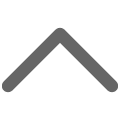 on the left side of your keyboard
on the left side of your keyboard -
Option (Alt)
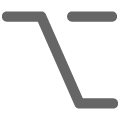 on the left side of your keyboard
on the left side of your keyboard -
Shift
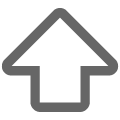 on the right side of your keyboard
on the right side of your keyboard
-
Control
- Keep holding all three keys for 7 seconds, then press and hold the power button as well. If your Mac is on, it will turn off as you hold the keys.
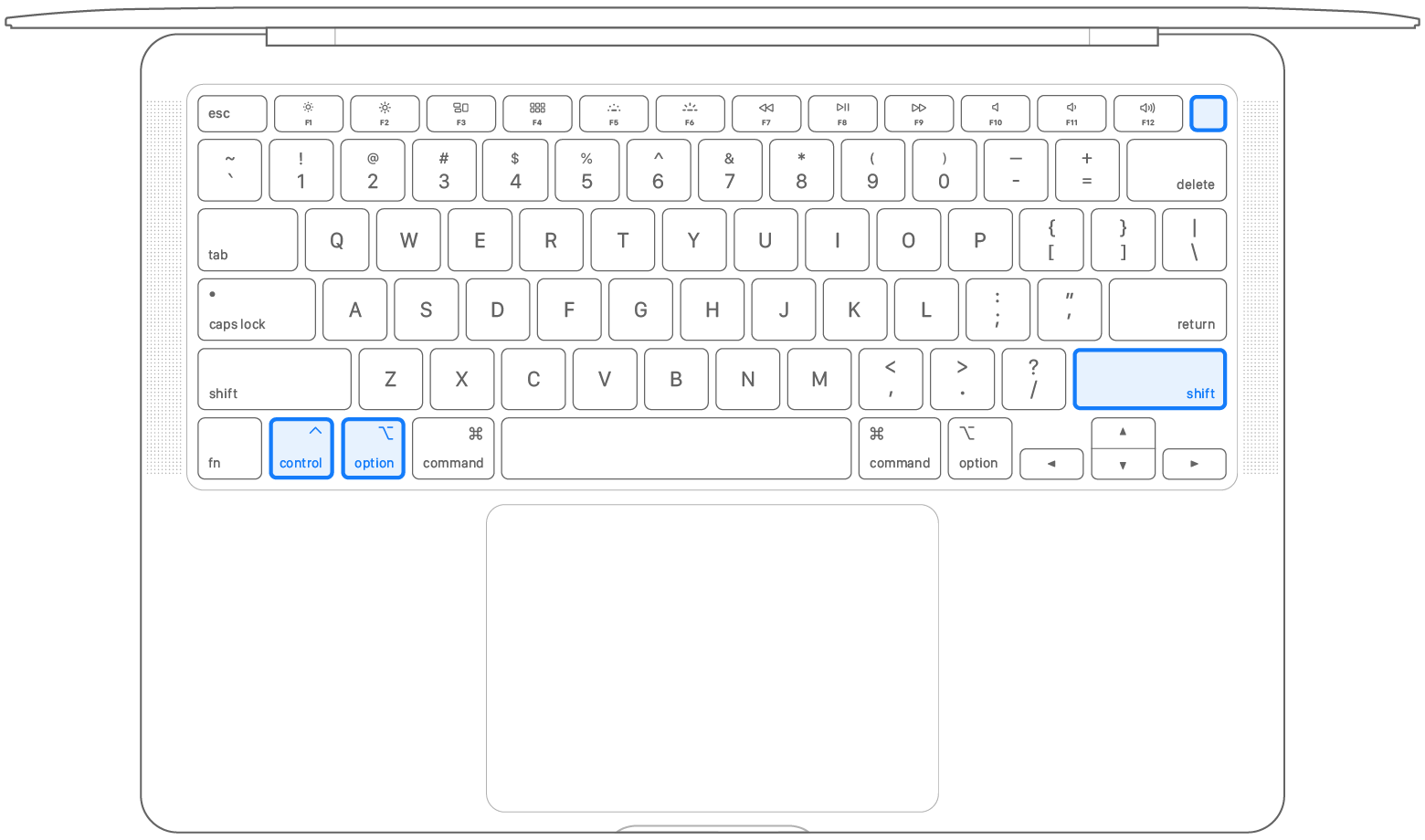
- Keep holding all four keys for another 7 seconds, then release them.
- Wait a few seconds, then press the power button to turn on your Mac.
- Shut down your Mac, then unplug the power cord.
- Wait 15 seconds, then plug the power cord back in.
- Wait 5 seconds, then press the power button to turn on your Mac.
- Shut down your Mac.
- On your built-in keyboard, press and hold all of these keys:
-
Shift
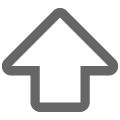 on the left side of your keyboard
on the left side of your keyboard -
Control
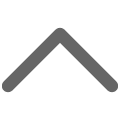 on the left side of your keyboard
on the left side of your keyboard -
Option (Alt)
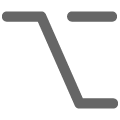 on the left side of your keyboard
on the left side of your keyboard
-
Shift
- While holding all three keys, press and hold the power button as well.
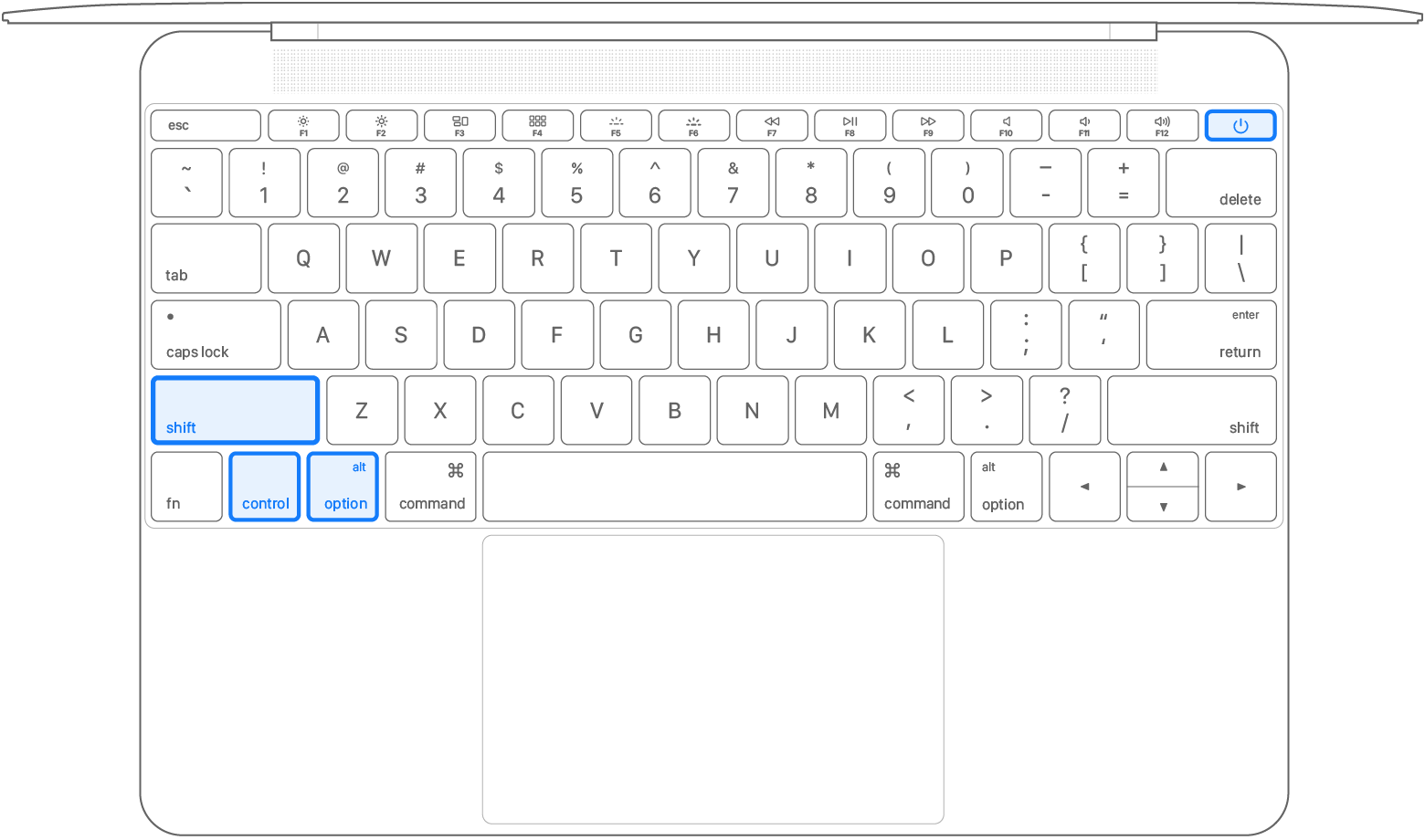
- Keep holding all four keys for 10 seconds.
- Release all keys, then press the power button to turn on your Mac.
- Shut down your Mac, then unplug the power cord.
- Wait 15 seconds, then plug the power cord back in.
- Wait 5 seconds, then press the power button to turn on your Mac.
Reset NVRAM (Nonvolatile ram) When:
- There are issues related to volume, display resolution, startup-disk selection, time zone, and recent kernel panic information.
- The computer starts up from a disk other than the one selected in Startup Disk preferences.
- A question mark icon briefly appears before the computer starts up.
The settings stored in the computer's NVRAM vary depending on the type of computer, connected devices, and drives.
Start Up in Safe Mode in Order to:
- Perform certain checks and prevent software from automatically loading or opening.
- Resolve or isolate certain issues on the startup disk.
DFU Mode (Device Firmware Update Mode)
Please only attempt this step with a hardware team member involved.
If the computer is unresponsive, put it in DFU Mode. Then you can attempt to revive or restore the computer's firmware with Apple Configurator 2.